
WordPress Ecommerce Store Significance
Setting up a WordPress ecommerce store is ideal for small business owners and online entrepreneurs. With its robust foundation, customizable options, and scalability, WordPress offers full control over your online shop. Thousands of plugins simplify the process, while extensive support and documentation ensure a smooth setup. Enjoy lower costs, flexibility, and ease of use with your WordPress ecommerce venture.
Launch Your First WordPress Ecommerce Store in Only 5 Steps!
It will take you five steps to have a perfect and ready-to-go WordPress Ecommerce Store. Keep this browser open and start following the steps below side by side so that at the end of this blog, you will have your first ready-to-go online shop.
Step 1 – Get Hosting and Domain Name

The first step in setting up your WordPress ecommerce store is getting hosting and a domain name.
Web hosting is space on a web server where you can host files for a website. Good hosting provides fast speeds, reliability, security, and support. For WordPress, you’ll want hosting with PHP and MySQL. Some top WordPress hosting providers include Bluehost, SiteGround, and Kinsta.
A domain name is the unique web address that points to your hosting, like yoursitename.com. You can purchase affordable domains from registrars like Namecheap, Google Domains, and GoDaddy.
When getting hosting and a domain, here are some tips:
- Get shared hosting for starters. It’s cost effective for new sites.
- Pick a domain name brandable, short, and easy to remember.
- Make sure your domain ends in .com for broader appeal.
- Look for managed WordPress hosting for optimal speed and security.
- Select an affordable plan from a top hosting provider. Plans start around $5-$10 monthly.
- Avoid free web hosting which has more limits.
Choosing a reputable hosting company and brandable domain are key first steps to launching your WordPress Ecommerce store online. This lays the foundation on which you’ll build and customize your shop.
Step 2 – Install WordPress

Installing WordPress is the next step in setting up your ecommerce store. There are two main ways to install WordPress:
One-Click Install
Many web hosts provide a one-click install option for WordPress. This allows you to install WordPress with just a few clicks directly from your hosting control panel.
The one-click install method is the easiest way to get WordPress up and running quickly. It will automatically create the database and configure WordPress with your hosting account.
To use one-click install:
- Log in to your web hosting control panel
- Look for the WordPress or auto-installer section
- Select WordPress from the list of applications
- Enter your site name, admin credentials, and database name
- Click install
WordPress will then be downloaded, installed, and configured automatically.
Manual Install
You can also install WordPress manually by downloading the WordPress software from wordpress.org and uploading it to your web server via FTP. This involves a few more steps but gives you more control over the process.
To install WordPress manually:
- Create a database for WordPress
- Download the latest WordPress ZIP file
- Extract the WordPress files and upload them to your web server
- Run the WordPress installer script by accessing your domain
- Provide your database name, user, password, and other details
- WordPress will then configure itself with your database
The manual process takes a bit more work but is helpful if you run into issues with the one-click installer. Both methods allow you to fully install WordPress and prepare it for use.
Step 3 – Select an Ecommerce Plugin

When setting up your WordPress ecommerce store, one of the most important decisions is which ecommerce plugin to use. There are a few leading options:
WooCommerce
WooCommerce is the most popular WordPress Ecommerce plugin. Some key advantages of WooCommerce include:
- It’s completely free and open source.
- Very flexible and customizable with thousands of extensions.
- Great for all types of products including physical, digital, and variable.
- Integrates well with WordPress themes.
- Large user and developer community.
Potential downsides are that it can be more complex to set up for beginners compared to some other plugins. The flexibility means you need to put in more work to get it looking perfect.
EDD (Easy Digital Downloads)
EDD is a great free plugin focused on selling digital products. Some pros:
- Streamlined setup perfect for digital products.
- Easy to use interface and dashboard.
- Good payment gateway options.
- Extensions available but not as robust as WooCommerce.
The main limitation is EDD works best for digital products vs physical inventory.
Shopify
Shopify is not a plugin but a fully hosted ecommerce platform. Some pros:
- Very fast and easy setup.
- Optimized for sales and conversions.
- Robust features and support.
Downsides are the monthly cost, and less control vs self-hosted WordPress.
When choosing a plugin, consider your product types, desired features, and level of customization needed. Both WooCommerce and EDD are great free options.
Step 4 – Install and Setup Your Ecommerce Plugin
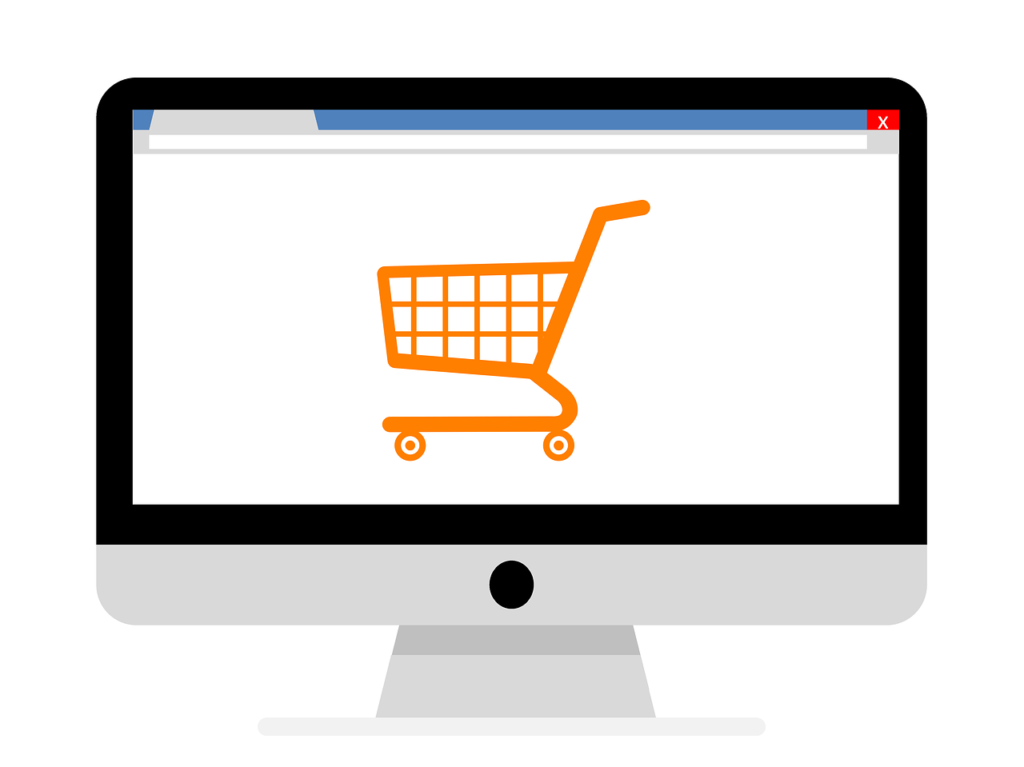
Once you’ve selected your ecommerce plugin, it’s time to install and activate it. Here are the steps for setting up your ecommerce plugin:
Install the Plugin
1. In your WordPress admin dashboard, go to Plugins > Add New.
2. Search for the name of the ecommerce plugin you want to use. For example, if you want to use WooCommerce, search for “WooCommerce”.
3. Click “Install Now” once you’ve found the plugin.
4. After installation is complete, click “Activate”.
Initial Setup
After your ecommerce plugin is activated, you’ll be taken through some initial setup steps. This may include:
- Setting up payment gateways – Most ecommerce plugins support popular payment gateways like PayPal and Stripe. You’ll need to sign up for accounts with the gateways you want to use and connect them.
- Creating default product pages – Your plugin will generate pages like “Shop”, “Cart”, and “Checkout” that you can customize later.
- Configuring taxes – Enter your business location and other tax-related information.
- Setting up shipping zones – Specify the regions you will ship to and shipping rates.
- Importing products – Many plugins let you import products via CSV. This makes it easy to get your products into the store quickly.
- Installing extensions – Extensions provide added functionality like reviews, wishlists and more. Install any you might need.
The exact setup steps vary by plugin, but following the initial walkthroughs ensures your store is ready to start adding products and taking orders!
Step 5 – Add Your Products

Adding products to your online store is easy with WordPress and WooCommerce. Here are some tips for adding great products:
Create Product Categories
Organize your products into categories to make browsing and finding products easier for customers. For example, you may have categories like “Apparel,” “Accessories,” “Home Goods,” etc. Create your main categories under Products > Categories.
Add Product Tags
Use tags to help customers find products based on keywords. Tags like “sale,” “clearance,” “summer,” etc can be helpful. Add tags when creating or editing individual products.
Upload Product Images
Quality images are essential for ecommerce. For each product, upload a featured image that shows the product well. Also add multiple gallery images to give customers a closer look. Optimize your images for the web and keep file sizes reasonable.
Write Great Titles and Descriptions
Use clear, appealing titles that describe the product well. Write detailed descriptions that highlight features, materials, uses, and other relevant details. Make it easy for customers to understand what they’re buying.
Set Prices
Consider your profit margins and competitive landscape when pricing items. You can manually set prices or use dynamic pricing plugins. Make sure to display prices clearly on product pages.
Manage Inventory
Enable inventory management to track stock levels. Set inventory quantities for each product variation. WooCommerce can automatically update inventory when orders come in.
Following ecommerce best practices for product listings will make your store more user-friendly and successful. Take the time to create organized, high-quality product catalogs.
Configuring Shipping Options
Setting up shipping properly is crucial for any ecommerce store. You’ll want to make sure you configure shipping zones and connect with shipping carriers to provide accurate rates for your customers.
- Setting Up Shipping Zones
Shipping zones allow you to define which countries and regions you will ship to, and specify shipping rates for each zone. For example, you may have a separate zone for the US vs international orders.
To configure zones, go to WooCommerce > Settings > Shipping Zones. Here you can add new zones. Give your zone a name, define the region, and add shipping methods. Make sure to add ZIP/postal codes properly so the correct rates apply at checkout. - Connecting with Shipping Carriers
To display real-time shipping rates, you’ll need to connect your WooCommerce store with shipping carriers like USPS, UPS, FedEx, etc. This enables you to show customers the actual shipping costs during checkout.
You can connect with carriers by installing the official WooCommerce Shipping plugins. For example, there are plugins for USPS, UPS, FedEx, Canada Post, Australia Post, and more. These plugins connect your store to the carrier’s API to fetch rates.
Make sure to sign up for accounts with the carriers you want to use. Then configure the plugins with your account credentials and shipping services. Now when customers checkout, your store will communicate with the APIs to show live shipping rates.
Properly configuring zones and connecting with carriers is crucial for accurate shipping. This improves the buying experience and builds trust with customers.
Setting Up Taxes
Setting up taxes for your WordPress ecommerce store is an important step to ensure you comply with tax laws and charge the correct amounts. Here are some key things to consider when configuring taxes:
- Sales Tax Considerations
Determine if you have nexus in any states, which means you have an official presence and are required to collect sales tax. Factors like having a physical location, employees, inventory storage, affiliate programs, or exceeding economic thresholds can create a nexus.
Research tax rates for states you have nexus in. Rates can vary by state, county, and city. Some states have no sales tax.
Consider if you need to charge international taxes like VAT and GST for customers outside the US.
Decide if you will calculate taxes manually or use tax automation software. Automation is easier but costs extra.
Understand any tax exemptions. For example, wholesale sales and exports are often exempt.
- Configuring Taxes in WordPress
Use a WordPress ecommerce plugin that supports automatic tax calculation like WooCommerce.
Enter your tax settings including nexus states, rates, and exemptions.
Set the plugin to calculate taxes automatically during checkout based on the customer’s location.
Make sure taxes display on invoices and receipts.
Consider getting a sales tax ID number and integrating with tax reporting software.
Test tax calculations by ordering products with test accounts shipping to different locations.
Correctly setting up taxes takes research and testing, but automating this process ensures you collect and remit the right tax amounts. This keeps your business compliant and avoids issues with state tax authorities.

In conclusion, setting up an ecommerce store on WordPress offers small business owners and online entrepreneurs a powerful platform to showcase their products and reach a wider audience. With the flexibility, scalability, and customization options provided by WordPress and leading ecommerce plugins like WooCommerce, launching an online store has never been more accessible. By following the steps outlined in this guide, from selecting hosting and domain to configuring shipping and taxes, you can create a professional and successful ecommerce venture. Embrace the journey of building your online store on WordPress, and enjoy the benefits of lower costs, full control, and built-in support for your ecommerce business.
Bio
WebHub is your one-stop partner for digital success. Our team of experts in web design, development, marketing, and creative fields works together to craft custom solutions that propel your business forward. We believe in building trust and exceeding expectations through exceptional service, quality, and transparency.




